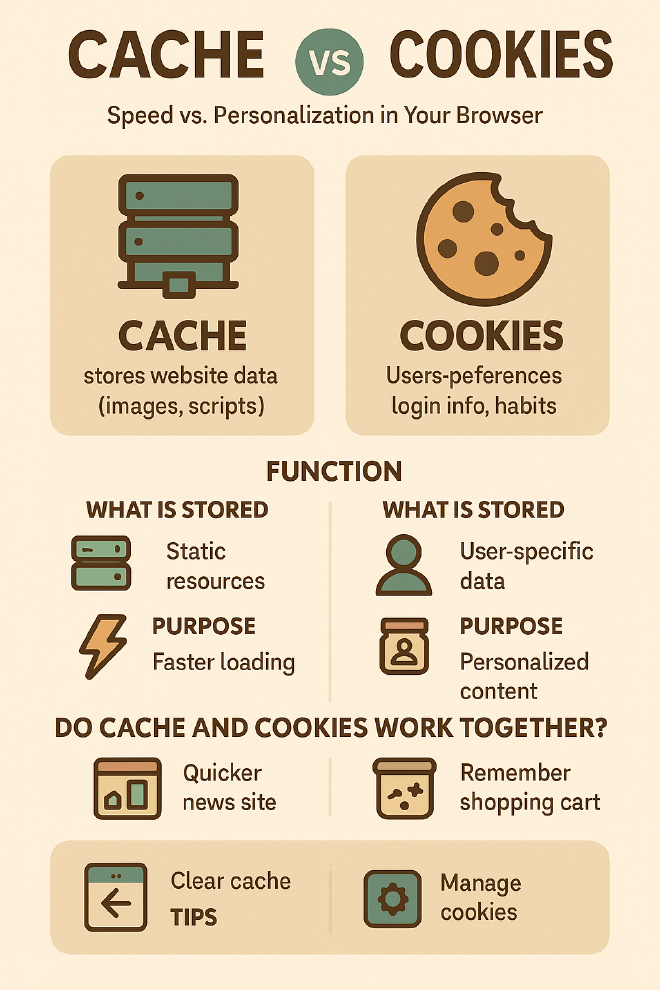Cache vs. Cookies: What’s the Difference and Why It Matters#

Introduction#
Why do websites load faster on repeat visits? Or how do online stores remember your shopping cart? The answer lies in browser cache and cookies—two essential technologies that enhance web browsing.
They might seem similar, but they serve different purposes:
Cache speeds up page loading by storing static files locally.
Cookies track user activity and save preferences for a personalized experience.
In this guide, we’ll break down what they are, how they work, and their key differences—so you can optimize your browser settings and troubleshoot common issues.
1. What is Browser Cache?#
- Definition:
→ Temporary storage for static files (images, CSS, JavaScript) to reduce load times. - How It Works:
- When you visit a site, your browser saves copies of large files locally.
- On future visits, it loads these files from your device instead of re-downloading them.
- Types of Cached Files:
→ Images (JPEG, PNG), scripts (JavaScript), stylesheets (CSS), HTML pages. - Purpose:
– Speed up page loading.
– Reduce bandwidth usage.
2. What Are Cookies?#
- Definition:
→ Small text files created by websites to track user activity and store session data. - How They Work:
- Websites send cookies to your browser when you visit.
- Your browser sends these cookies back to the server on future visits.
- Types of Cookies:
→ Session Cookies: Temporary (deleted when you close the browser).
→ Persistent Cookies: Saved longer (e.g., login preferences, tracking IDs). - Purpose:
– Remember login sessions (e.g., staying logged into Gmail).
– Personalize ads/content (e.g., Amazon recommendations).
3. Key Differences#
| Aspect | Cache | Cookies |
|---|---|---|
| Stored Data | Static files (images, scripts) | Text (user IDs, preferences) |
| Lifespan | Days to months (user-configurable) | Minutes to years (set by server) |
| Primary Goal | Speed up browsing | Track user activity |
| Storage Location | Browser storage | Browser and server |
4. Real-World Scenarios#
Scenario 1: Faster Page Loads#
- Cache in Action:
→ Revisiting YouTube? → thumbnails load instantly from cache. - Cookies in Action:
→ YouTube remembers your volume preferences via cookies.
Scenario 2: Login Sessions#
- Cookies:
→ Stay logged into Facebook because cookies retain your session ID. - Cache:
→ Loads Facebook’s logo and buttons faster.
Scenario 3: Privacy Concerns#
- Cookies:
→ Advertisers use persistent cookies to track browsing habits. - Cache:
→ Generally low-risk but can reveal visited sites if hacked.
5. Best Practices#
- For Cache:
→ Clear periodically to fix broken sites or free up space.
→ How: Browser settings → Clear browsing data → Select “Cached images/files”. - For Cookies:
→ Block third-party cookies to limit tracking (e.g., Chrome/Firefox settings).
→ Use “Incognito Mode” to avoid saving cookies temporarily.
6. How They Work Together#
- Flow Example:
- You visit
example.com→ Browser checks cache for stored files. - If cached, load instantly → Else, download from server.
- Server sends cookies to remember your preferences.
- Next visit → Cache speeds up loading; cookies retain settings.
- You visit
Summary#
Cache and cookies may seem similar, but they serve distinct roles: cache optimizes speed, while cookies personalize your experience.